價格:免費
更新日期:2019-06-15
檔案大小:13 MB
目前版本:5.1
版本需求:需要 iOS 11.0 或以上版本。與 iPhone、iPad Air Wi-Fi + Cellular、iPad mini 2 Wi-Fi + Cellular、iPad Air 2 Wi-Fi + Cellular、iPad mini 3 Wi-Fi + Cellular、iPad mini 4 Wi-Fi + Cellular、12.9 吋 iPad Pro Wi-Fi + Cellular、iPad Pro(9.7 吋)Wi-Fi + 行動網路、iPad(第五代)Wi-Fi + 行動網路、iPad Pro(12.9 吋)(第二代)Wi-Fi + 行動網路、iPad Pro(10.5 吋)Wi-Fi + 行動網路、iPad Wi-Fi + Cellular(第六代)、iPad Pro(11 吋) Wi-Fi + 行動網路、iPad Pro(12.9 吋)Wi-Fi + 行動網路、iPad mini(第 5 代)Wi-Fi + 行動網路 及 iPad Air(第 3 代)Wi-Fi + 行動網路 相容。
支援語言:英語
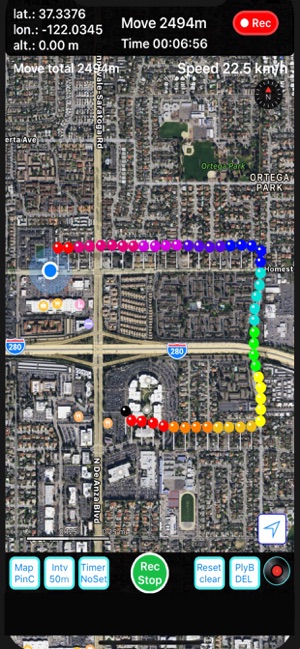
Walking Locus Function description
You can save the travel (route, distance, time) such as walking or jogging on a daily basis and play back later and you can check the route you walked when walking in an unfamiliar street and the point where you are.
*** please note ***
This application works on iOS 11.0 or higher.
When starting for the first time, please allow "Use location information service".
If you do not allow it, the application will terminate.
After starting up please click on the arrow (current location) mark in the lower right corner of the screen to start
displaying the current location map.
For WalkRecord Plus, please turn on iCloud.
● Description of the application
It is an application that displays the movement locus using GPS.
Record the point where you moved at the set distance interval with a pin, and display the latitude, longitude, altitude
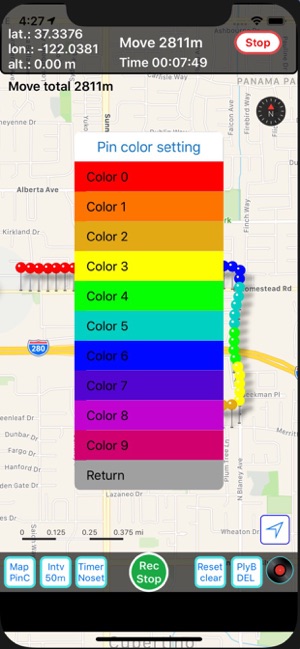
and distance from the recording start point on the top of the screen.
When you click on an arbitrary pin, the time at the point passing and the distance from the recording start point are
displayed as pin information.
Unlike a pedometer, the distance between moving points represents the distance between GPS points, and the moving distance within the setting interval is not counted.
Also, depending on the location, such as inside the house or in the tunnel, you may not be able to update the pin
if you can not detect the GPS, but the distance measurement is automatically restarted from where you caught the GPS again.
● Function and operation
The functions and actions of the main buttons are as follows.
· 「STL/Map」 Map type setting button
You can switch between standard map and satellite map.
· 「Intv 50m」 recording interval setting button
Pins are displayed at distance of 50 m, 100 m, 200 m, 500 m.
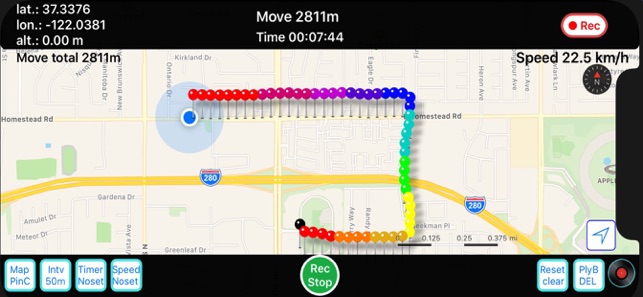
It is also possible to record the pin recording interval in hours, 30 seconds, 1 minute intervals.
·「Timer/Noset」 Timer setting button
1H, 2H can be set and recorded to prevent forgetting to push the recording stop button.
This stops the recording automatically after the set time to prevent battery drain.
· 「Rec/Stop」 Record / Stop button
Tap the "Record / Stop" button to start location information service and tap again to stop location information service.
The first zero distance pins are displayed in green.
If you are not using this application, please stop to prevent battery drain.
· 「Reset Clear」 Moving distance and record time clear button
Clear the distance meter to your current location (red pin) and set it to 0.
Then distance measurement is started from that point again
The recording time from the recording start point can also be cleared to 0.
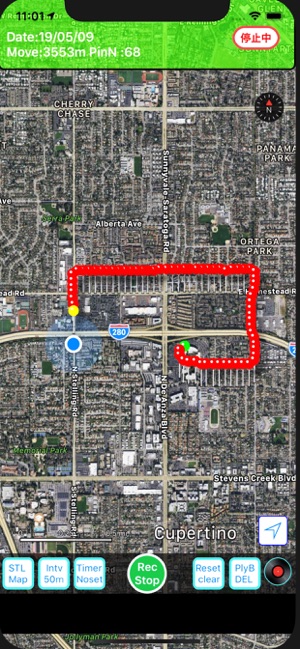
It helps to measure travel distance and travel time between points.
· 「PlyB/Del」 History play / delete button
Select the day and press PlayBK button then play back the previous record with pins.
Pin of the recording start point display in green and recording ended point in yellow
and delete the records on a daily basis.
If you select "all" and choose Delete all saved data will be deleted.
· 「Record mark」 Save data list display button
It displays a list of saved days, the number of pins and the date.
In case of Walking Locus Plus,
You can upload all the data to iCloud and download it from iCloud and restore the data.
This allows you to share data between iOS devices.
· Destination registration
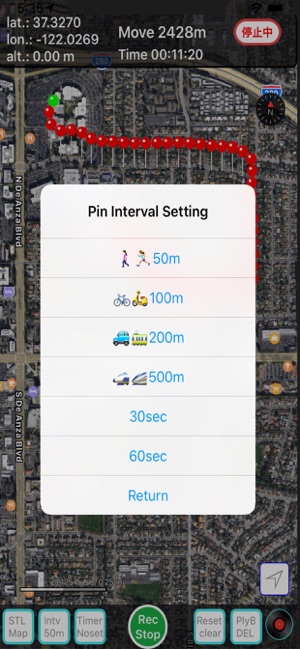
If you press and hold the point you want to register on the map, you can enter the name you want to attach to
the pin and register that point. Pins are displayed in blue.
Click on that pin and press the Direction button to show directions from your current location on the Apple Map.
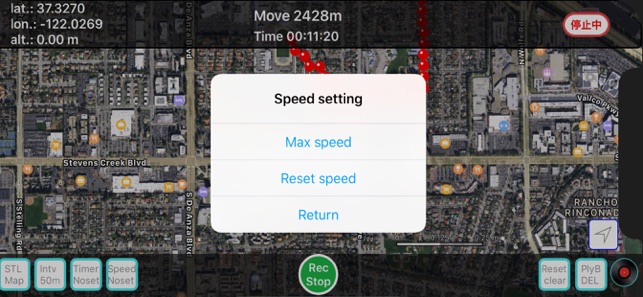
支援平台:iPhone, iPad
